Setting Up Mail (SMTP)
Proper SMTP configuration is critically important for website operation. Without it (when login and registration are enabled) users won’t be able to register or recover passwords.
To configure mail you need to have admin.system or admin.boss permissions.
Accessing Settings
Log into admin panel
Open the Flute CMS admin panel under an administrator account.
Go to general settings
In the sidebar menu select “General Settings”.
Open “Mail” tab
At the top of the page find and click on the “Mail” tab.
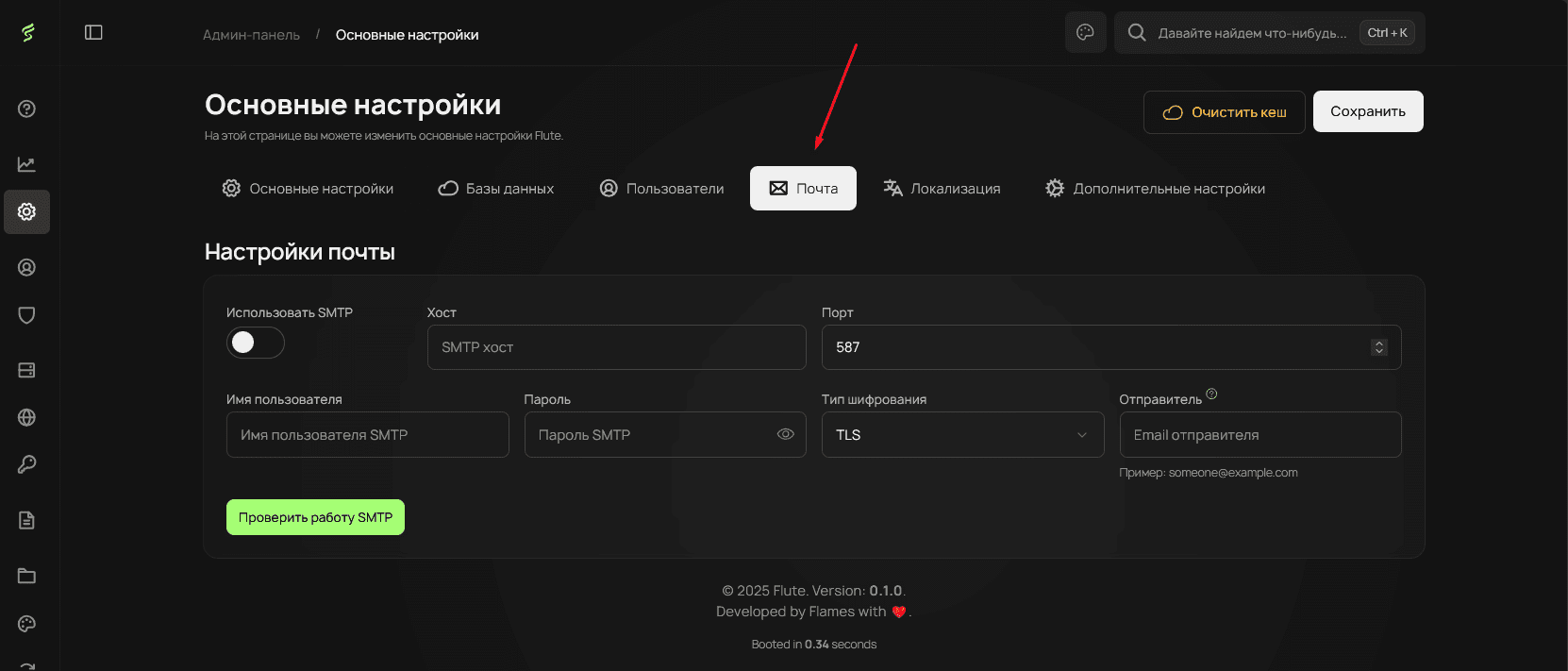
SMTP Parameters
SMTP Activation
Enable the “Use SMTP” toggle to activate mail sending via SMTP server.
Without enabling this parameter, the system won’t be able to send emails.
Basic Parameters
| Parameter | Description | Example |
|---|---|---|
| Host | SMTP server address | smtp.gmail.com |
| Port | Connection port | 587 (TLS), 465 (SSL) |
| Username | Email for sending | noreply@yoursite.com |
| Password | Email password | Application password |
| Encryption Type | Security protocol | TLS (recommended) |
| Sender | Sender email | noreply@yoursite.com |
Port Selection
TLS (587)
Port 587 with TLS — modern and secure protocol.
Recommended for all new configurations.
Setting Up Popular Providers
Gmail
Gmail Setup
| Parameter | Value |
|---|---|
| Host | smtp.gmail.com |
| Port | 587 |
| Username | your_email@gmail.com |
| Password | Application password |
| Encryption Type | TLS |
| Sender | your_email@gmail.com |
For Gmail you must use an application password, not your regular account password.
Getting application password for Gmail:
Enable two-factor authentication
In Google account settings activate 2FA.
Go to security settings
Open the “Security” section in Google settings.
Find “App passwords”
In the security section find the “App passwords” option.
Create new password
Select “Mail” and “Other device”, create password.
Use in settings
Copy the generated password to the “Password” field in Flute CMS.
Testing Settings
After filling all fields click the “Test SMTP” button.
The system will send a test email and show the result:
- ✅ Success — settings are correct, mail is working
- ❌ Error — check the correctness of entered data
Test email is sent to the administrator email specified in system settings.
Troubleshooting
Authentication Error
Error: Authentication failed / Invalid credentials
Possible causes and solutions:
- Check email address correctness
- Make sure you’re using application password (for Gmail, Yandex)
- Check two-factor authentication setup
- Make sure account is not blocked
Connection Error
Error: Connection failed / Could not connect
Possible causes and solutions:
- Check SMTP server correctness
- Make sure port is correct
- Check that hosting doesn’t block outgoing SMTP connections
- Contact hosting provider
SSL/TLS Error
Error: SSL/TLS connection failed / Encryption error
Possible causes and solutions:
- Try changing encryption type from TLS to SSL or vice versa
- For old servers try disabling encryption
- Check SSL/TLS support on server
- Contact hosting provider
Emails Go to Spam
Problem: Emails arrive but go to “Spam” folder
Solutions:
- Set up SPF, DKIM and DMARC records for domain
- Use email address with same domain as website
- Check server IP address reputation
- Avoid spam words in subject and email text
Alternative Solutions
If you have problems setting up SMTP, consider using specialized services:
SendGrid
SendGrid — professional email sending service
- High deliverability
- Detailed analytics
- API and SMTP access
- Free plan up to 100 emails/day
These services provide SMTP access and usually have better email deliverability compared to regular email providers.